Running a web report
For a list and description of all the reports you can access, see Reports included in Axiom Capital Planning.
To run a web report:
- In the Cap Track Admin or Cap Track task pane, in the Capital Tracking Reports section, click Project Tracking Web Reports.
- Double-click the report to run.
-
On the left side of the screen, do one of the following:
Option Description To filter the information to include in the report - Select the data to filter the report by.
- Click Apply.
To include all of the projects in the report Leave the fields blank, and click Apply. To configure the way information is ordered in the report - In the Sort drop-down, select the column to sort by.
- In the Order drop-down, select ascending or descending order.
To remove all of the selections in the filter fields Click Clear All. -
To print or save a PDF version of the report, in the upper right corner of the report, click the PDF icon.
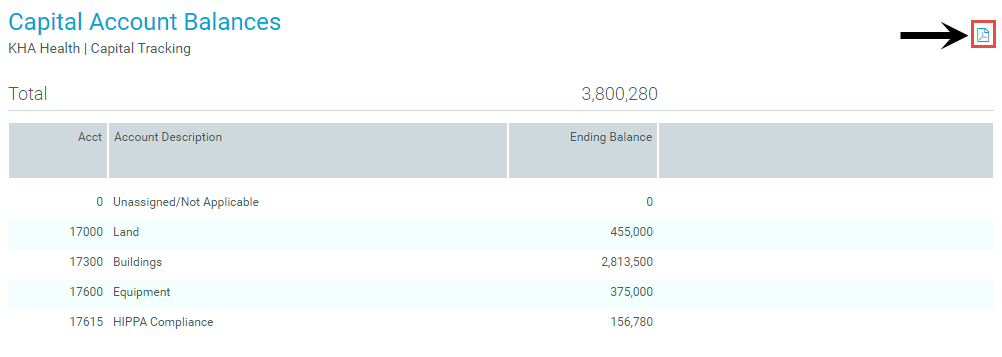
- From the browser, print or save the report.
